First I pick a background paper that has a good texture to it but not one with too much pattern. Usually the plainer the better.
Drag your picture onto your canvas. Over on your layers box change the Opacity level (see the red arrow above) down to where ever you think looks right, based on your paper and the look your going for. In this LO I put it at 50%.
Now click on your easer tool. Up at the top bar click on the brush options and change your brush to a big size and the move the hardness all the way down. Now you have a big soft brush to erase around all the hard edges.
Now you have your photo blended into the background. Place whatever elements you want, or other photos.
To make this Layout I used Meetje Desgins kit Tough Guy Found here at Misses BeeHaven.



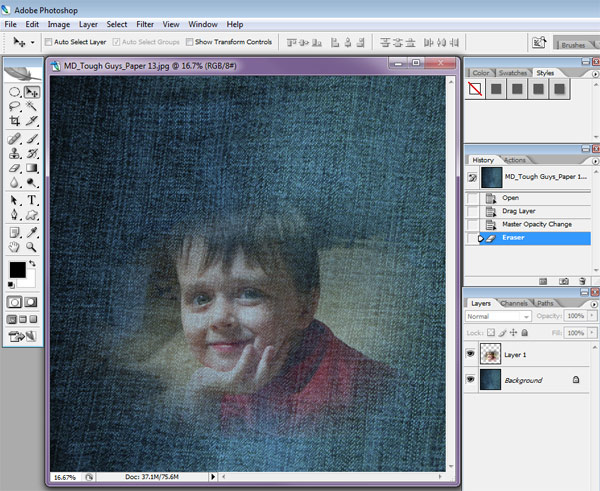


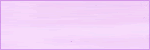

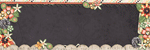




Oh where was this when I was doing the Drift Away layouts? LOL Thanks for this!! Fantastic tut! xoxoxoxo, Kim
ReplyDeleteNice tut. Thanks Nicole.
ReplyDelete